Help: My Mac is getting slower, has delays, and has often a spinning beach-ball!
Ok, it's time for safe boot and a repair permissions act!
It is a useful tool for isolating problems & conflicts by putting OS X's startup volume in Safe mode. It will run your Mac with a minimum of extensions loaded, it performs basic checks and - best of all - it allows you to run Disk Utility in the most efficient way.
Why should I Repair Permissions?
File and folder permissions are crucial to your computer system. Well, one of the (few!) flaws of Unix-based systems is the fact that installing of software can mess-up those permissions, and that will result in your computer getting slower and slower.
This is the reason, why people sometime suggest to perform a 'complete new fresh install' of your whole Mac. This would bring all permissions back to default, and all will be fast again. Now, that would be a lot of work too! Well, Disk utility in Safe Mode will do a whole lot of special repairs, in a lot less time - and it's of sure the BEST thing you should try (before doing a complete new installation . . .)!
It wil fix things a lot, and you might experience a new fast Mac afterwards! And just so you know: running Disk Utility in Safe mode is more effective than running it just from your Mac in normal operation.
Ok, here are the steps:
1. For Safe Boot: restart your computer while holding the Shift key
2. Do not let go of the Shift key until your screen says Safe Boot
3. Once you see the screen with the words Safe Boot let go of the Shift key. Now login (as usual)
4. Open Disk Utility located in the Utility folder of your Applications folder
5. Select the main hard drive and have First Aid selected in the Disk Utility window
6. Select Repair Disk Permissions (do not select 'verify')
1. For Safe Boot: restart your computer while holding the Shift key
2. Do not let go of the Shift key until your screen says Safe Boot
3. Once you see the screen with the words Safe Boot let go of the Shift key. Now login (as usual)
4. Open Disk Utility located in the Utility folder of your Applications folder
5. Select the main hard drive and have First Aid selected in the Disk Utility window
6. Select Repair Disk Permissions (do not select 'verify')
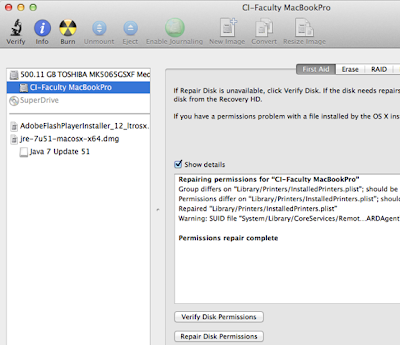
7. When Disk Utility is ready, you will see "Permissions repair complete". It might take a long while!
After this, you should restart your computer! And, hopefully, things will be better, as repairing the Disk Permissions in Safe Boot will take care of many problems.
Of course, check how full your harddisk is! Keep a minimum of 20% free (no kidding!). Your OS needs that space for swapping files and caches around. Also, use 'Activity Monitor' (in Utilities) to monitor what is going on under the hood. Keep an eye on the CPU loads and discover Memory eaters.
Last tip: having more than 10 Tabs open in (any) browser, will cost a lot of memory being used. The - fabulous - extension 'OneTab' can help you there, just download and use, you will not regret. Browser's little helper on the way! http://www.one-tab.com

